How to Reset Moniepoint Business Pin Easily
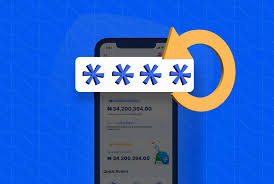
How to Reset Moniepoint Business Pin
This blog post primarily entails how to reset moniepoint business pin. Resetting your Moniepoint business pin is a crucial step in maintaining the security of your financial transactions.
So whether you’ve forgotten your pin or simply want to change it for security reasons, this guide will provide you with a detailed, step-by-step process to reset your Moniepoint business pin. Additionally, we will cover some security tips, troubleshooting steps, and frequently asked questions to ensure you have all the information you need. But before going in-depth on how to reset moniepoint business pin, do you understand why resetting your Moniepoint business pin is important?
You will find out in the next section.
Why Resetting Your Pin is Important?
Your Moniepoint business pin is a key component of your account security.
It helps protect your account from unauthorized access and ensures that only you can authorize transactions.
Regularly updating your pin can prevent potential security breaches and keep your financial information safe.
Now let’s see the step by step guide on how to reset moniepoint business pin without hassle.
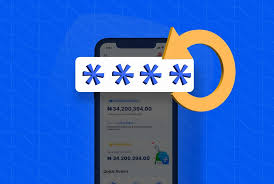
Step-by-Step Guide on How to Reset Moniepoint Business Pin
Here are the essential steps on how to reset moniepoint business pin
1. Launch Your Moniepoint Business App
Begin by opening the Moniepoint Business App on your mobile device. Ensure you have a stable internet connection to avoid any interruptions during the process.
The app is available for both Android and iOS devices, and you can download it from the respective app stores if you haven’t already.
2. Sign In
Sign in using your current username and password.
This will take you to the home screen of your Moniepoint account. If you have forgotten your password, you can use the “Forgot Password” feature to reset it.
Make sure to use a strong password that combines letters, numbers, and special characters to enhance security.
3. Select Your Account
Once logged in, select your account from the list of available accounts. This will direct you to your account dashboard.
The dashboard provides an overview of your account activities, balances, and other important information.
4. Access the Menu
Click on the three horizontal bars (also known as the hamburger menu) located at the top left corner of the screen.
This will open a side menu with various options. The menu is designed to give you quick access to different features and settings within the app.
5. Go to Settings
In the side menu, click on the settings icon.
This will take you to the settings page where you can manage various aspects of your account.
The settings page is divided into different sections, such as account settings, security settings, notification settings, and more.
6. Go to Security
On the settings page, find and click on the “Security” option. This section contains all the security-related settings for your account.
Here, you can manage your pin, password, and other security features to ensure your account remains protected.
7. Reset Transaction Pin
Within the security settings, click on “Reset Transaction Pin.” This will prompt you to enter your current pin.
If you have forgotten your current pin, there may be an option to verify your identity through other means, such as answering security questions or receiving a verification code via email or SMS.
8. Enter Your Current and New Pin
Enter your current pin in the designated field. Then, enter your new desired pin and confirm it by entering it again.
Make sure your new pin is something you can easily remember but hard for others to guess.
Avoid using easily guessable numbers such as your birthdate or simple sequences like “1234.”
9. Change Pin
Once you have entered and confirmed your new pin, the “Change Pin” button will become enabled.
Click on it to proceed. The app will process your request and update your pin. You may receive a confirmation message indicating that your pin has been successfully changed.
10. Enter OTP
An OTP (One-Time Password) will be sent to your registered phone number. Enter the 6-digit OTP within 30 seconds of receiving it.
The OTP is an additional security measure to ensure that only you can authorize the pin change. If you do not receive the OTP, you can request a new one.
11. Submit and Confirm
After entering the OTP, click on the “Submit” button. Your pin will be successfully changed, and you will receive a confirmation message.
Make sure to keep your new pin secure and do not share it with anyone.
You’ve just explored how to reset moniepoint business pin, now let’s quickly take a look at some helpful tips to managing your pin on moniepoint.
Read: Apex Lending Loan Review: Is Apex Lending Legit Or Not?
Security Tips for Managing Your Pin
Here are some essential tips that may help you in managing your pin:
Use a Strong Pin: Choose a pin that is difficult for others to guess. Avoid using common numbers such as your birthdate, anniversary, or simple sequences.
Change Your Pin Regularly: Regularly updating your pin can help prevent unauthorized access to your account. Set a reminder to change your pin every few months.
Do Not Share Your Pin: Keep your pin confidential and do not share it with anyone. If you suspect that someone else knows your pin, change it immediately.
Enable Two-Factor Authentication: If available, enable two-factor authentication (2FA) for an added layer of security. This requires you to enter a verification code in addition to your pin when accessing your account.
Monitor Your Account: Regularly check your account for any suspicious activity. If you notice any unauthorized transactions, report them to Moniepoint immediately.
Troubleshooting Common Issues On Moniepoint
I Forgot My Current Pin
If you have forgotten your current pin, you can reset it by verifying your identity. This may involve answering security questions, receiving a verification code via email or SMS, or providing other identifying information.
I Did Not Receive the OTP
If you did not receive the OTP, ensure that your phone number is correctly registered with Moniepoint and that you have a stable network connection. You can request a new OTP if necessary.
The Change Pin Button is Not Enabled
Ensure that you have entered your current pin and the new pin correctly. The new pin must be entered twice to confirm it.
If the button is still not enabled, check for any error messages or prompts that may indicate what needs to be corrected.
I Am Unable to Sign In
If you are unable to sign in to your account, use the “Forgot Password” feature to reset your password. Ensure that you are using the correct username and password combination.
FAQs On How to Reset Business Pin on Moniepoint
Here are some helpful frequently asked questions on how to reset moniepoint business pin with their respective answers:
How Often Should I Change My moniepoint Pin?
It is recommended to change your pin every few months to enhance security. Regularly updating your pin can help prevent unauthorized access to your account.
Can I Use the Same Pin for Multiple Accounts?
It is not advisable to use the same pin for multiple accounts. Using unique pins for different accounts can help prevent a security breach in one account from affecting others.
What Should I Do If I Suspect Unauthorized Access to My Moniepoint Account?
If you suspect unauthorized access to your account, change your pin immediately and report the issue to Moniepoint. Monitor your account for any suspicious activity and take necessary precautions to secure your account.
Is There a Limit to How Many Times I Can Change My Pin?
There is typically no limit to how many times you can change your pin. However, frequent changes may require additional verification steps to ensure the security of your account.
Conclusion
Resetting your Moniepoint business pin is a simple yet essential process to maintain the security of your financial transactions. By following the detailed steps outlined in this guide, you can easily reset your pin whenever necessary.
Additionally, implementing the security tips and troubleshooting steps provided can help you manage your account more effectively and ensure its safety.
Always remember to keep your pin confidential and regularly update it to protect your account from unauthorized access.
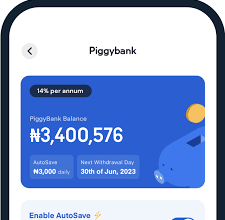


2 Comments