How To Unlock Opay POS Machine & Lock It
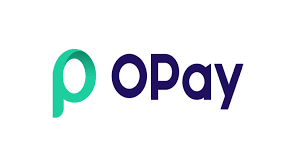
How To Unlock Opay POS Machine, How To Lock Opay POS Machine Temporarily & Permanently
Welcome to this page, where detailed information on how to unlock Opay POS machine has been provided. That’s not only what you will explore, you will also have the awareness of the following:
- Common problems of Opay POS machine
- How to unlock Opay POS machine
- How to block Opay POS machine and detailed information about some related frequently asked questions.
Without having to take your time, let’s quickly go on exploring how to unlock Opay POS machine in 2024.
About Opay POS Machine
The Opay POS (Point of Sale) Machine is a mobile and web-based platform that provides merchants with a secure, convenient, and easy solution for managing their businesses.
This innovative technology allows merchants to accept various payment methods, including cash, credit cards, and mobile payments, all in one device.
Common Problems of Opay POS Machine in 2024
Despite its numerous benefits, users of the Opay POS Machine may encounter some common problems. These issues can range from technical difficulties to misconfiguration of the device. Some of the most prevalent problems include:
- Connectivity issues: These can occur due to poor network coverage, improper configuration of the device, or faulty hardware.
- Payment processing delays: Transactions might take longer than expected, or even fail to process, due to network congestion, server downtime, or insufficient funds in the merchant’s account.
- Software bugs: Occasional software glitches may cause the device to malfunction, freeze, or crash.
- Security concerns: Some users may be worried about the security of their sensitive data, as well as the potential for fraud or unauthorized access to their accounts.
Here’s where we’re going. Let’s see the detailed guide on how to unlock Opay POS machine easily.
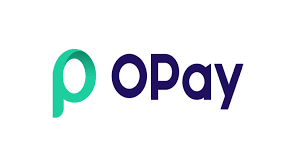
How To Unlock Opay POS Machine In 2024
If your Opay POS Machine is locked, follow these steps to unlock it:
Contact Opay’s customer support: Reach out to the company’s support team via email, phone, or live chat. Provide them with your account details and a brief explanation of the problem.
Request a reset: The customer support representative may ask for additional information to verify your identity. Once they have confirmed your identity, they will initiate a device unlock process.
Follow the instructions: Upon completion of the unlock process, the support team will provide you with the necessary steps to unlock your Opay POS Machine.
Follow these instructions carefully to regain access to your device.
Note: On how to unlock Opay POS machine, it’s recommended you don’t give or allow anyone to tamper with your POS machine except by informing the Opay customer care. This will ensure a swift solution from the Opay customer care center.
Let’s also see how to lock Opay POS machine temporarily.
Read: How to Reset Moniepoint Business Pin Easily
How to Lock Opay POS Machine Temporarily
In some cases, you may want to temporarily lock your Opay POS Machine for security purposes or maintenance. Follow these steps to lock your device:
Access the Opay POS app: Log in to the Opay POS app using your credentials.
Navigate to the settings menu: Locate the settings icon (usually a gear symbol) within the app and tap on it.
Select “Device Management”: Find and tap on the “Device Management” option to access your device settings.
Choose “Lock Device”: In the Device Management menu, tap on the “Lock Device” option.
Confirm the action: A pop-up window will appear, prompting you to confirm your decision to lock the device. Tap on “Lock” to proceed.
How to Lock Opay POS Machine Permanently
You may also want to know how to lock Opay POS machine permanently, the guidelines you need are here.
If you no longer require the use of your Opay POS Machine and wish to deactivate it permanently, follow these steps:
Contact Opay’s customer support: Reach out to the company’s support team via email, phone, or live chat and inform them of your intention to deactivate the device.
Provide necessary information: The support representative may ask for additional information to verify your identity and confirm your request.
Wait for confirmation: Once the support team has processed your request, they will notify you that your Opay POS Machine has been deactivated.
FAQs On How To Unlock Opay POS Machine In 2024
The following are answers to some helpful frequently asked questions on how to unlock Opay POS machine, how to lock Opay POS machine temporarily and how to lock Opay POS machine permanently:
How do I reset my Opay POS Machine?
To reset your Opay POS Machine, follow the device’s on-screen instructions or refer to the user manual provided by the manufacturer.
If you are unable to perform the reset yourself, contact Opay’s customer support for assistance.
How can I tell if my Opay POS Machine is locked?
If your Opay POS Machine is locked, you will likely see a message on the device’s screen indicating that it is locked, along with instructions on how to unlock it.
If you are unsure, contact Opay’s customer support for further assistance.
Can I use my Opay POS Machine with other payment processing systems?
It is generally not recommended to use your Opay POS Machine with other payment processing systems, as this may void your device’s warranty and potentially compromise its security.
How do I know if my Opay POS Machine is still under warranty?
To check if your Opay POS Machine is still under warranty, contact Opay’s customer support and provide them with your device’s serial number. They will be able to confirm the status of your warranty.
How can I ensure the security of my Opay POS Machine?
To maintain the security of your Opay POS Machine, follow these best practices: regularly update the device’s firmware and software, use strong passwords and PINs, and enable two-factor authentication when available.
Additionally, ensure that your Opay POS Machine is physically secured and only accessible to authorized personnel.
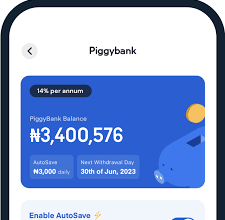


One Comment